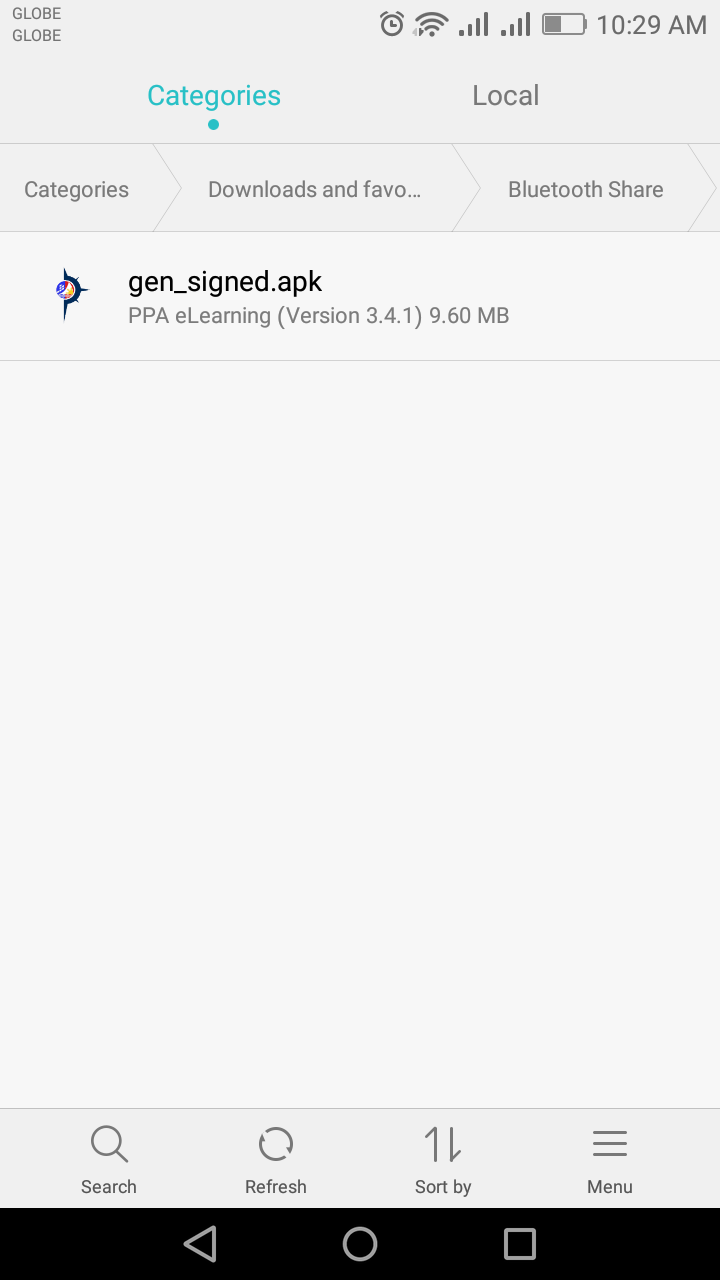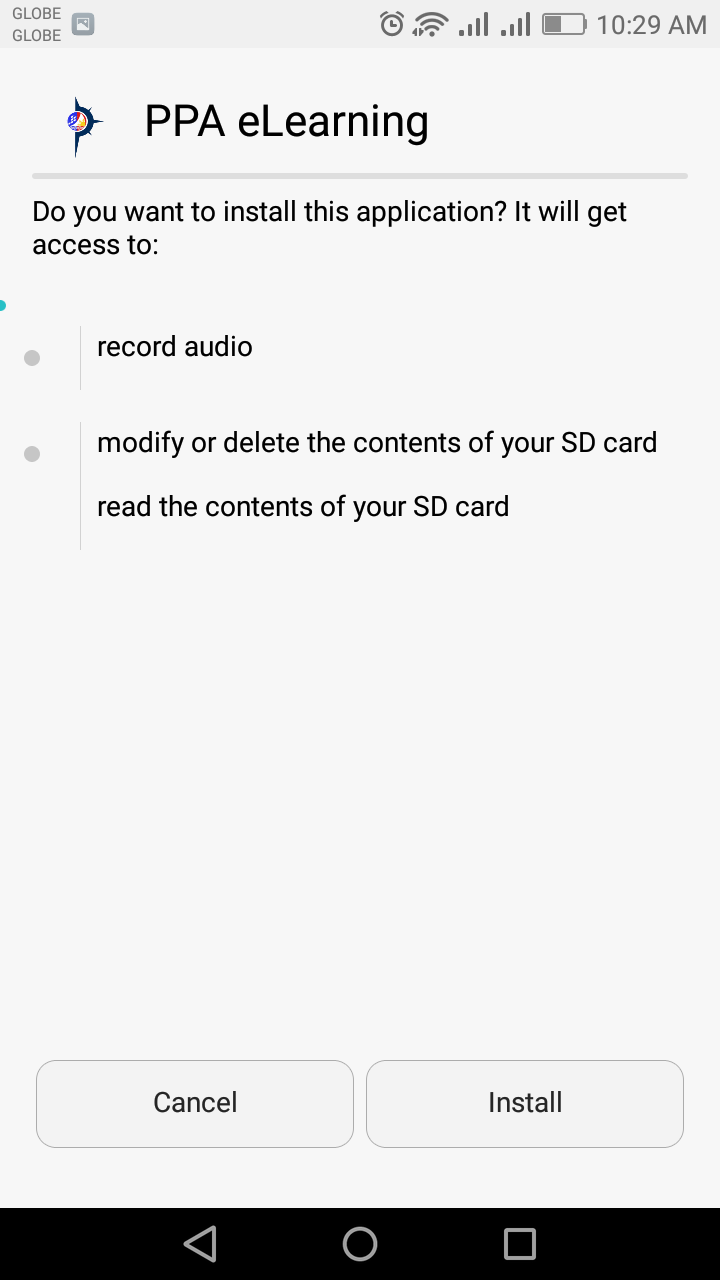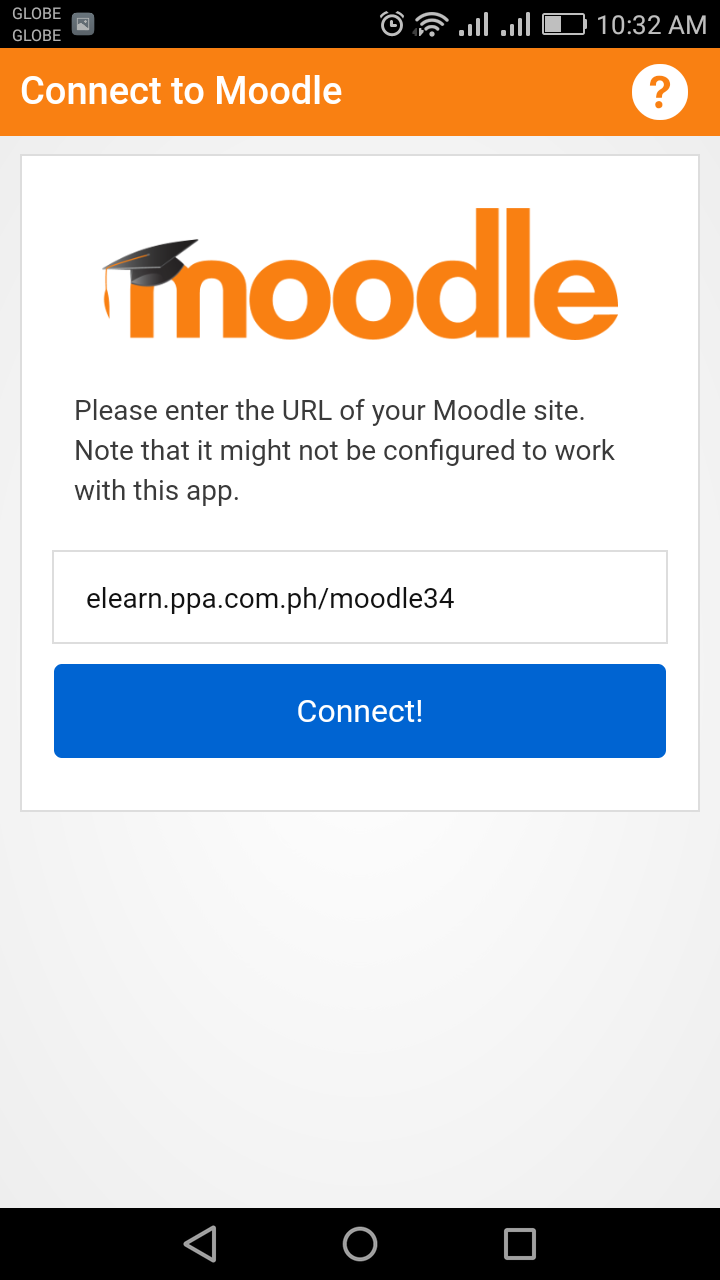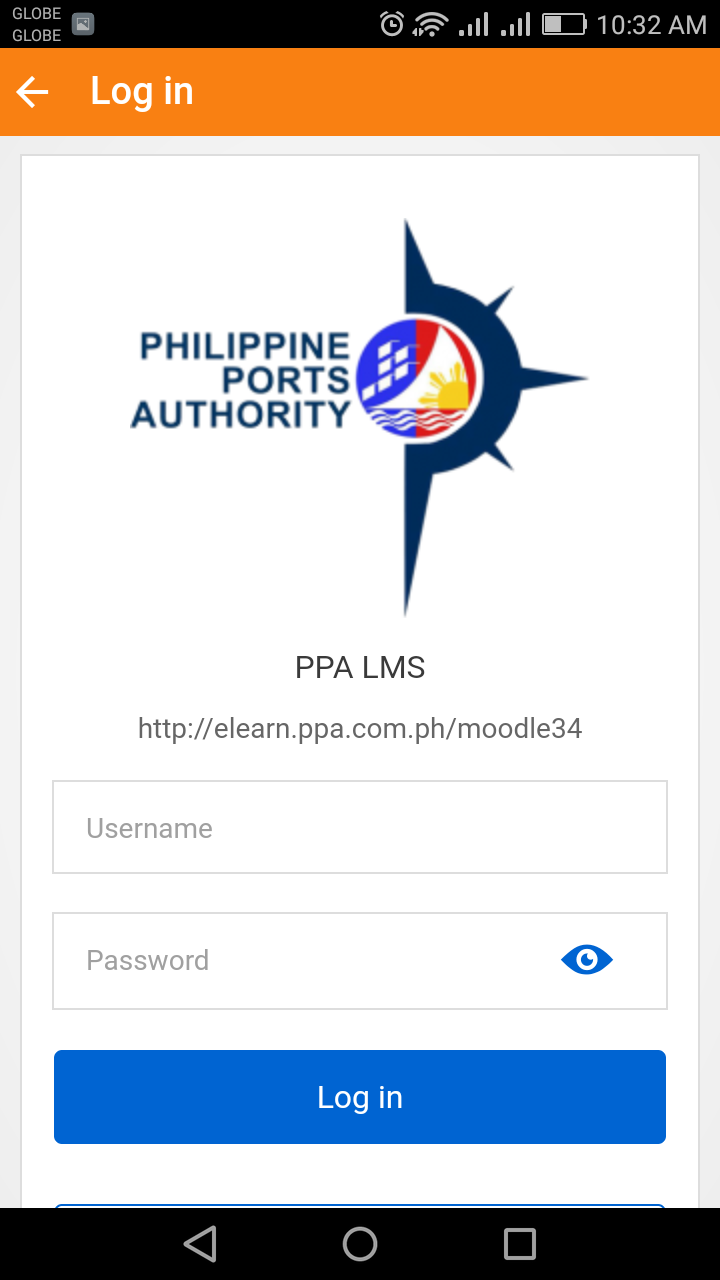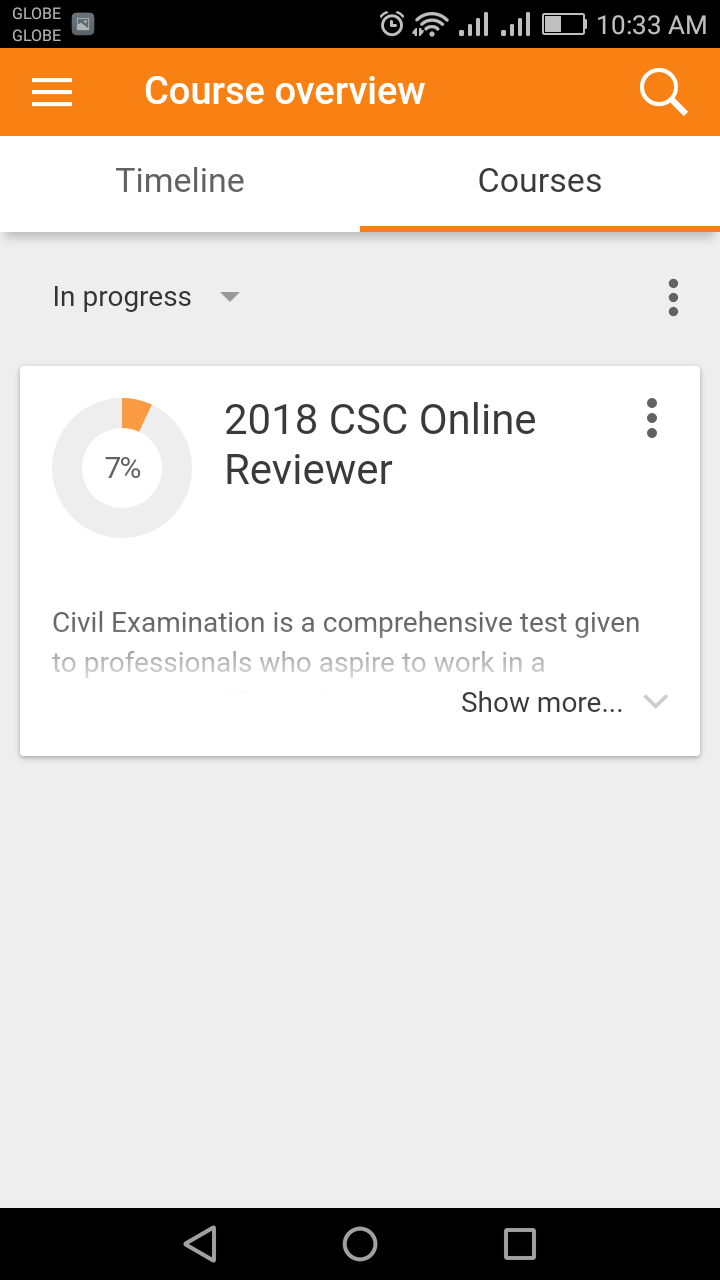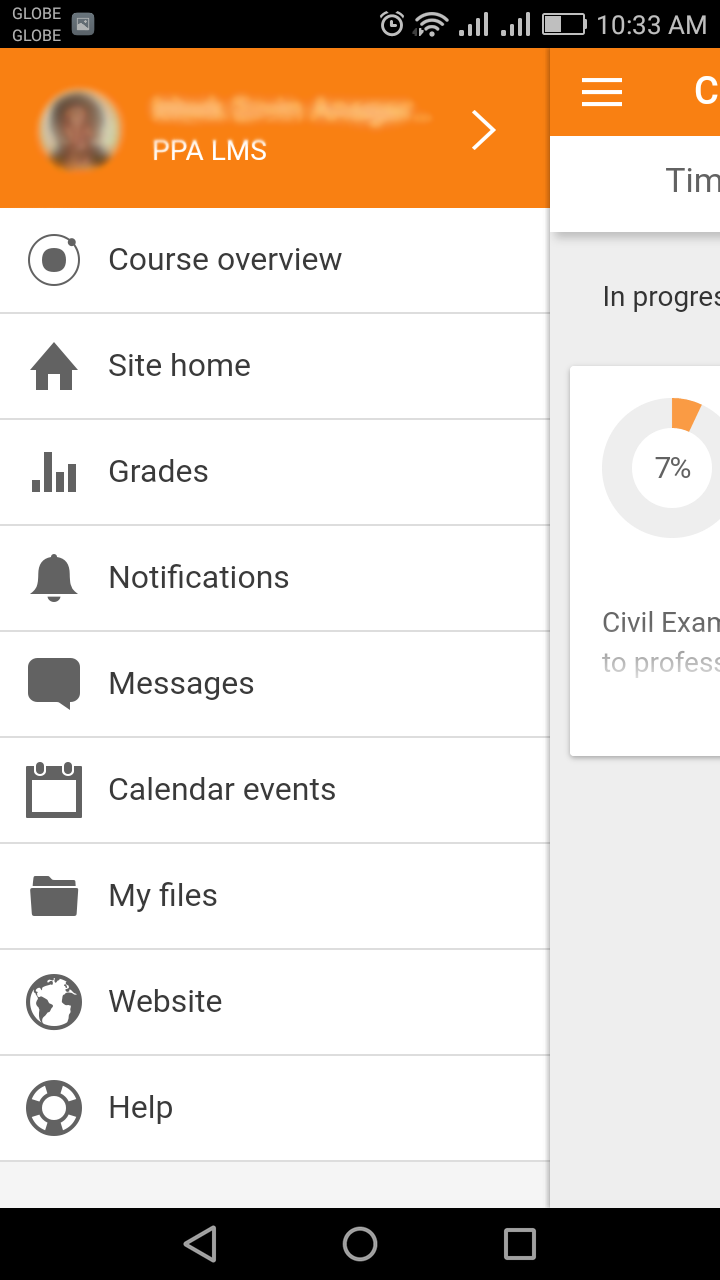PPA eLearning
The PPA eLearning provides access to registered user on available course reviewer. Below is the guide on how to install/use PPA eLearning on computer browser and as mobile app.
For Computer/Laptop Browser
To access PPA eLearning on computer browser (using Mozilla Firefox, Google Chrome, etc.) click the link below:
1. Available courses will be displayed, click on the preferred course.
2. The PPA eLearn login page will be displayed, enter a valid username and password to access the site.
3. Upon successful login, course reviewer will be available for use.
For Mobile/Handheld Device Browser
To access PPA eLearning on mobile phones:
1. Using mobile browser, go to PPA Website, type www.ppa.com.ph on the address bar.
2. Under the PPA Online, click PPA eLearning
3. Go to “For Mobile” section then download PPA eLearning Mobile App. You can also click here to download eLearning Mobile app.
4. After downloading the app on your mobile phone, look in your phone’s download folder (Fig. 1) then click on the PPA eLearning app to Install (Fig. 2)
Fig. 1
| Fig. 2
|
5. After installing, click open the PPA eLearning mobile app (Fig. 3) to open the Moodle site.
6. Enter elearn.ppa.com.ph/moodle34 (Fig. 4) then click Connect
Fig. 3
|
| Fig. 4
|
7. Once connected successfully, site will redirect to the login page (Fig. 5). Enter a valid username and password then click log in. Available courses (Fig. 6) will be displayed as well as navigation menu (Fig. 7) for user to access/use.
Fig. 5
| Fig. 6
| Fig. 7
|